mirror of
https://github.com/xzeldon/dotfiles-wsl2.git
synced 2025-07-12 21:04:35 +03:00
6.5 KiB
6.5 KiB
WSL2 Arch Linux Development Environment
My minimal setup for Arch Linux development environment optimized for WSL2, designed for daily workflow. This setup combines essential tools and configurations to create a powerful yet minimalist development workspace.
Mirror on my  Git
Git
Features
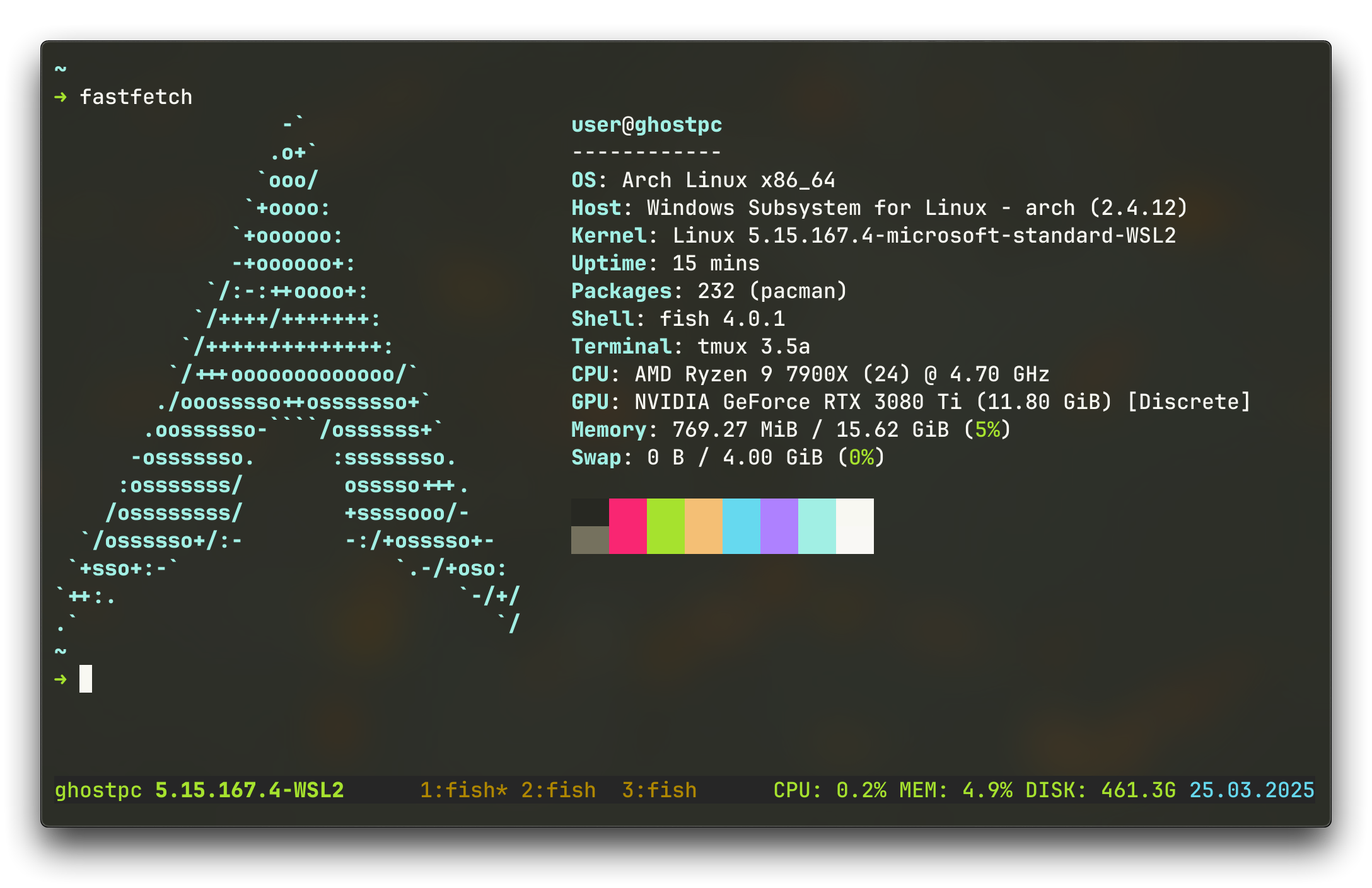
Core Components
- OS: Arch Linux on WSL2
- Terminal: WezTerm
- Shell: Fish
- Multiplexer: Tmux
- Prompt: Starship
Additional Tools
Installation
Software Requirements
- Windows 10 version 2004 (build 19041) or higher / Windows 11
- Windows Subsystem for Linux (WSL2) component enabled
- Virtual Machine Platform feature enabled
- Windows Terminal (optional but recommended for initial setup)
- Git for Windows
Note: WSL2 is configured to use up to 16GB of RAM in this setup (can be adjusted in .wslconfig)
Note: Throughout this guide, we'll use:
- Distribution name:
Arch(if you choose a different name, update it in WezTerm config underdefault_domain = "WSL:Arch")- Username:
user(if you want a different username, update relevant configs like./wsl/etc/wsl.conf)
1. Windows Host Setup
# Install WezTerm (or download directly: https://wezterm.org/install/windows.html)
winget install wezterm
# Clone repository
git clone https://github.com/xzeldon/dotfiles-wsl2
cd dotfiles-wsl2
# Copy Windows configs (THIS OVERWRITE IF FILES EXISTS!)
Copy-Item -Path ".\windows\*" -Destination $HOME -Force -Recurse
2. Arch Linux WSL Setup
-
Download the latest Arch Linux WSL image (you need
.wslfile) -
Import to WSL2:
wsl --import NAME INSTALL_PATH IMAGE_PATH
Where:
NAME: Your preferred WSL distribution name (e.g., "Arch")INSTALL_PATH: Where to store the WSL2 virtual disk (e.g., "D:\wsl\Arch")IMAGE_PATH: Path to the downloaded Arch Linux image (e.g., "D:\Downloads\archlinux-latest.wsl")
Example:
wsl --import Arch D:\wsl\Arch "D:\Downloads\archlinux-latest.wsl"
3. System Configuration
Initial Setup
# Run first-time setup
/usr/lib/wsl/first-setup.sh
# Update system
pacman -Syu
# Install dependencies
pacman -S sudo git vim neovim openssh wget binutils less debugedit fakeroot \
fastfetch starship exa fish tmux htop python base-devel go
User Configuration
# Set root user password
passwd
# Configure locale
echo "en_US.UTF-8 UTF-8" >> /etc/locale.gen
locale-gen
# Create user
useradd -m user
# Set user password
passwd user
# Configure sudo
echo "user ALL=(ALL) ALL" >> /etc/sudoers.d/user
# Configure WSL default user
# 1. Copy WSL configuration file from host to guest
# (From Windows PowerShell, assuming you're in the repo directory and Arch is a WSL distribution name, from 2.2)
cp .\wsl\etc\wsl.conf \\wsl.localhost\Arch\etc\wsl.conf
# 2. Restart WSL for changes to take effect
# (Run this in PowerShell on Windows)
wsl --shutdown
Aur helper and ssh bridge
# Install AUR helper
git clone https://aur.archlinux.org/paru-bin.git
cd paru-bin
makepkg -si
# Install agent for ssh bridge (see: https://wiki.archlinux.org/title/Install_Arch_Linux_on_WSL#Bridge_the_ssh-agent_service_from_Windows)
paru -S wsl2-ssh-agent
# Create .ssh directory (this not exists by default, but required for wsl2-ssh-agent)
mkdir ~/.ssh
Copy Configuration Files
You need to copy all configuration files from the repository to your WSL environment:
From powershell:
# Assuming you're in the repo directory, `Arch` is a WSL distribution name (from 2.2) and arch username is `user`
Copy-Item -Path .\wsl\* -Destination \\wsl.localhost\Arch\home\user -Recurse -Force -Exclude "etc"
Tmux configuration
# Install Tmux Plugin Manager
git clone https://github.com/tmux-plugins/tpm ~/.tmux/plugins/tpm
# Start tmux and install plugins
tmux # Then press Ctrl+Space, Shift+I
Tip: edit tmux.conf to change disk in status bar
Configuration
File Structure
├── windows/ # Windows-side configs
│ ├── .wezterm.lua # WezTerm configuration
│ └── .wslconfig # WSL global settings
└── wsl/ # Linux-side configs
├── .config/
│ ├── fish/ # Fish shell configuration
│ ├── tmux/ # Tmux configuration
│ └── starship.toml # Prompt configuration
└── etc/
└── wsl.conf # WSL distribution settings
Key Bindings
Tmux
| Binding | Action |
|---|---|
Ctrl + Space |
Tmux prefix |
Prefix + I |
Install Tmux plugins |
Prefix + c |
Create new window |
Prefix + % |
Create new window vertically |
Prefix + " |
Create new window horizontally |
Prefix + x |
Kill current pane |
WezTerm
| Binding | Action |
|---|---|
Ctrl + Shift + Q |
Close WezTerm window |
Ctrl + Shift + M |
Minimize WezTerm window |
Tip: use
fish_add_path /some/path/binto add directories to $PATH. See: https://fishshell.com/docs/current/cmds/fish_add_path.html
